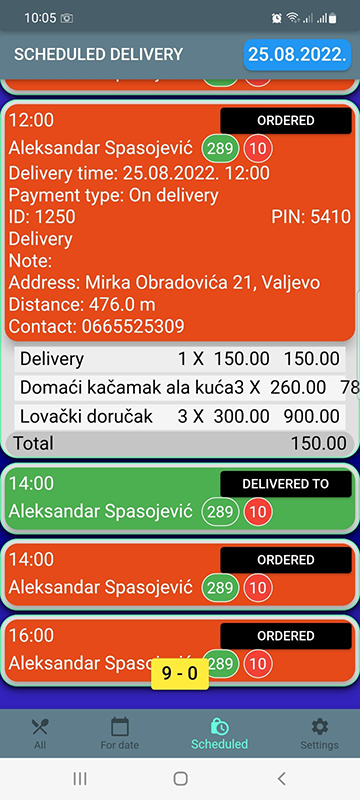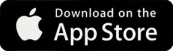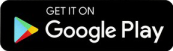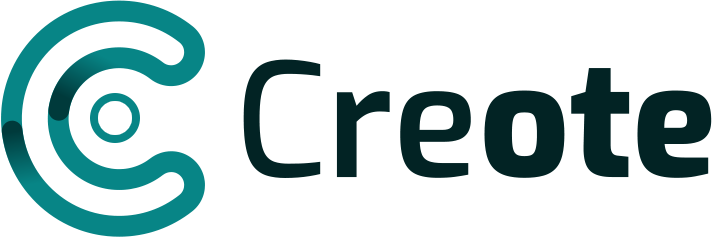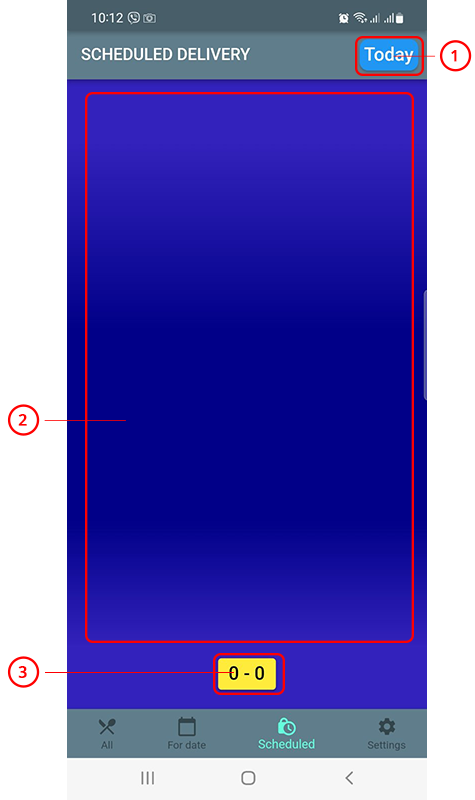
1 – Button to open the calendar for selecting dates
2 – Space for displaying scheduled orders of the selected date
3 -The total value of scheduled orders for the selected date
Date selection
Clicking on the date selection button will open a calendar from which you should select the date for which you want to display the scheduled orders
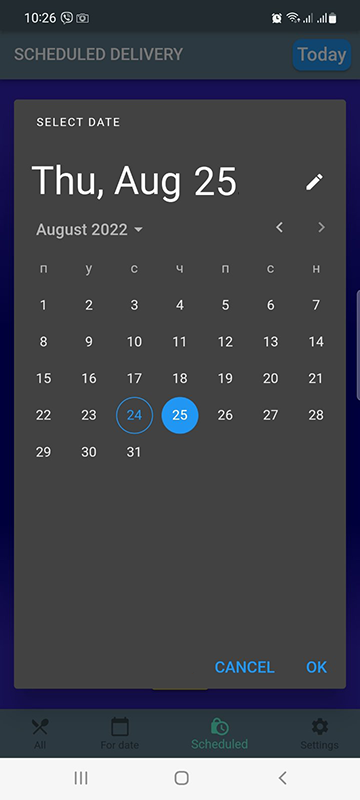
By clicking on the desired date and then on the OK button, scheduled orders for the selected date will be displayed in the display area.
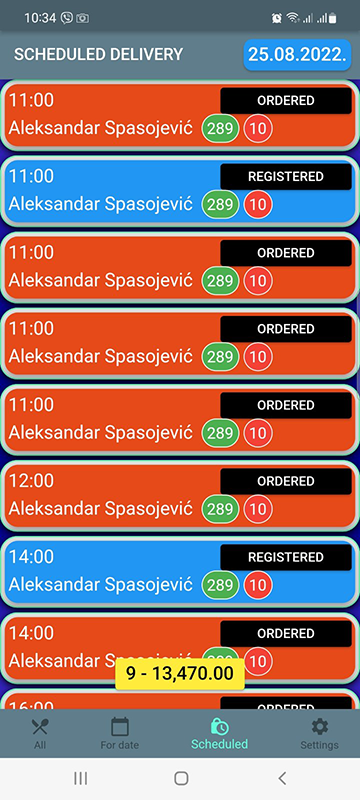
By clicking on an order from the list, its details can be viewed