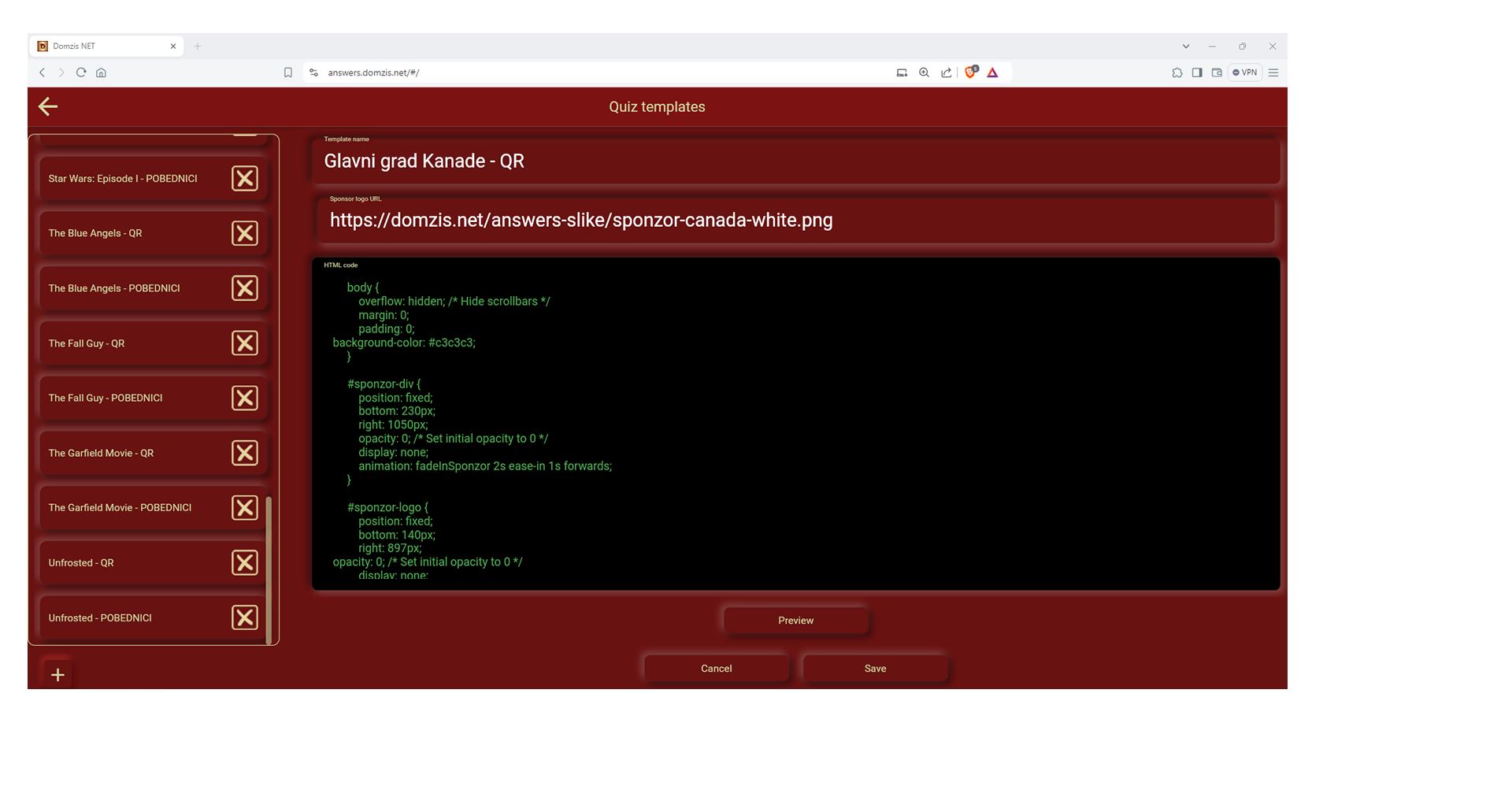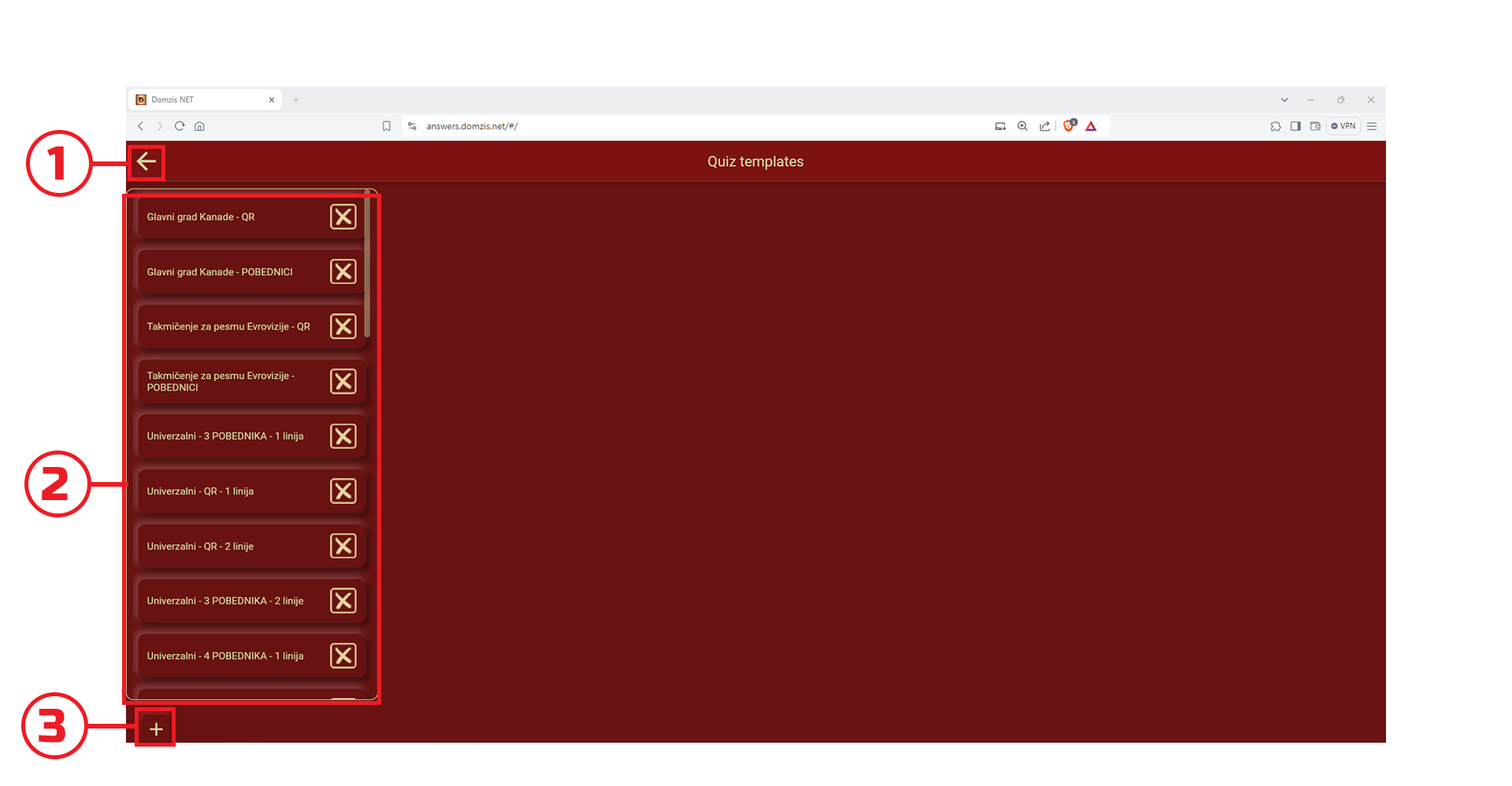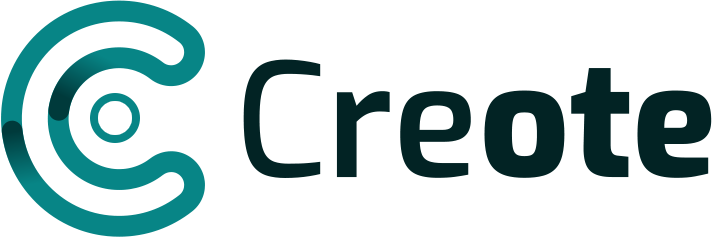Return to main page
By clicking on the arrow icon you will be taken to the main page
List of all created templates
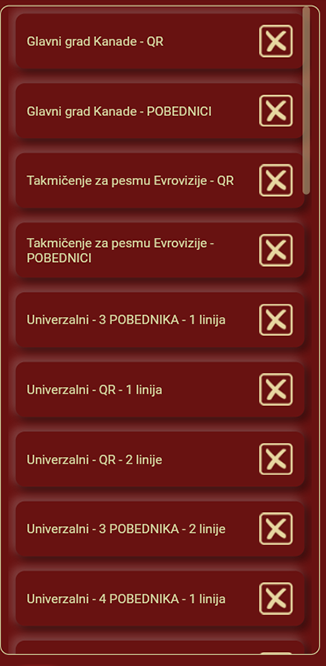
List of all created templates used to broadcast quiz results. Clicking on the name of the template will open a window with the created HTML code
New template
Clicking on the “+” button will open a window for entering the data of a new template.
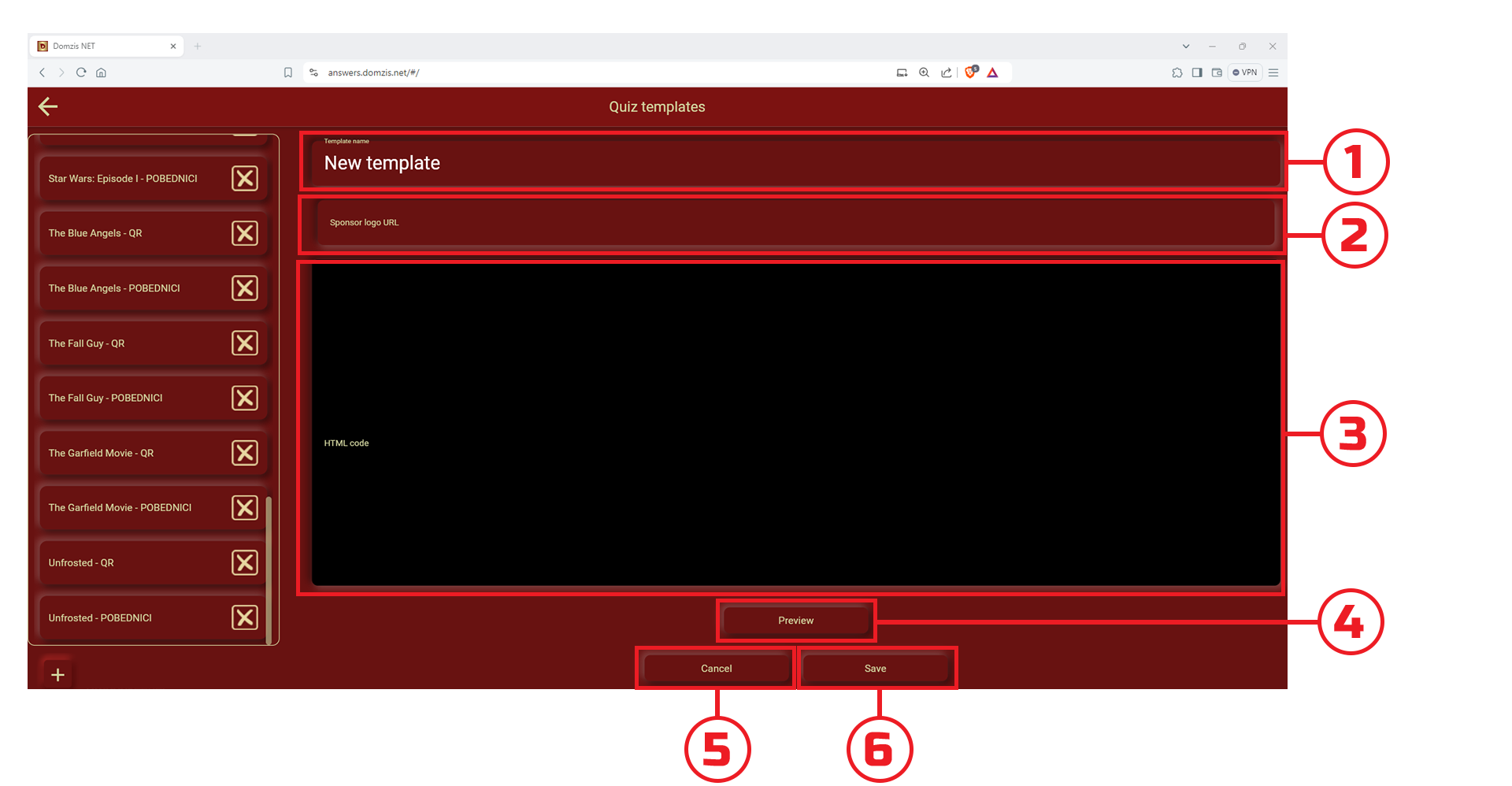
1 – Line for entering the name of the template
2 – Line for entering the Internet location (URL) of the image that will be used as the sponsor’s image within the template
3 – Space for entering HTML template code
4 – Button to preview the layout of the template
5 – Button for canceling the creation of a new template
6 – Button to save a new temple
Template Tab
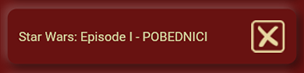
Clicking on the “X” icon will delete the template
Clicking on the name of the template will open a window with the data of the created template. In that window, it is possible to modify the created template.