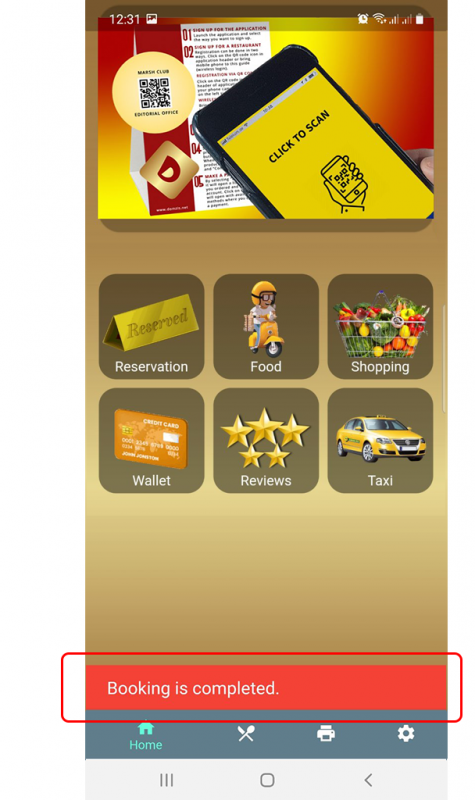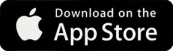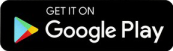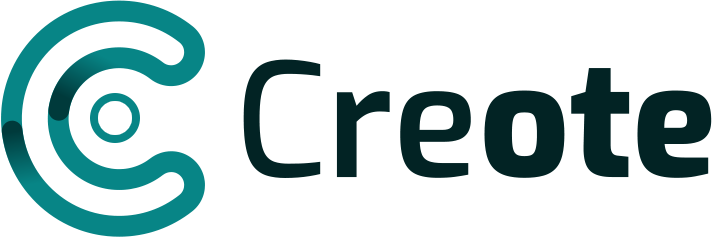To start the process of booking some of the services, you need to click on the reservation button on the home page of the application.
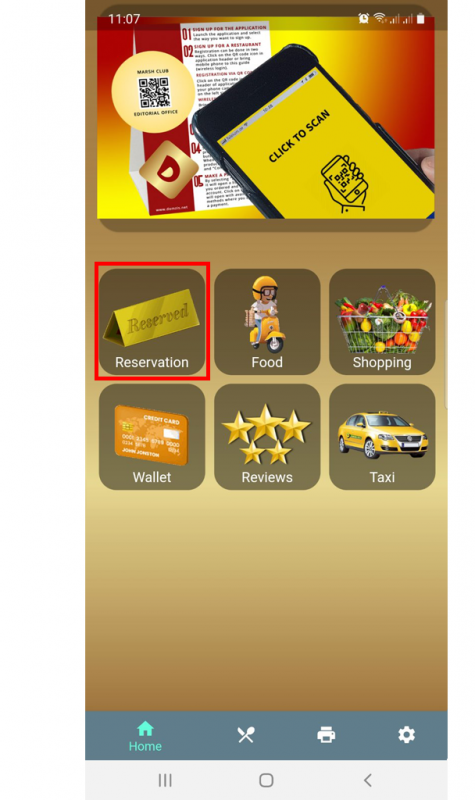
A list of available locales for booking will open.
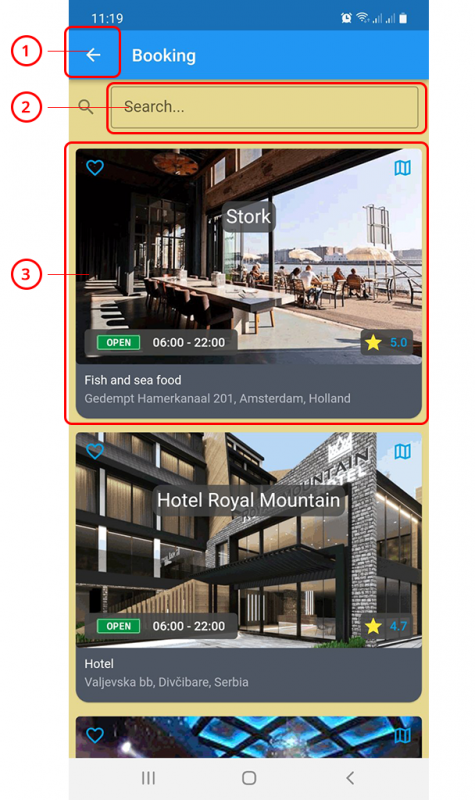
1 – Button to return to the main screen.
2 – Space to search location by name.
3 – Information about localtion
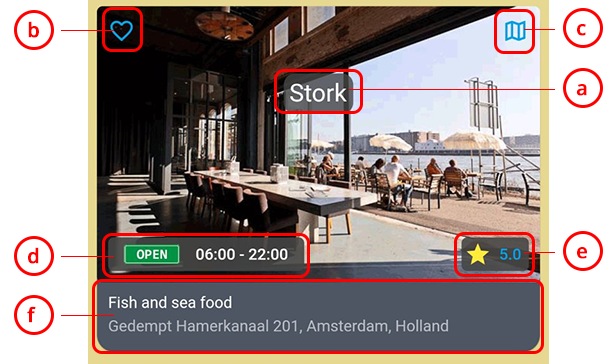
a – Name of place.
b – Like place.
c – Location on map.
d – Status (OPEN/CLOSE) and working time.
e – Rating
f – Type od place and address.
When you click on the picture of the place, a window will open in which you can make a reservation.
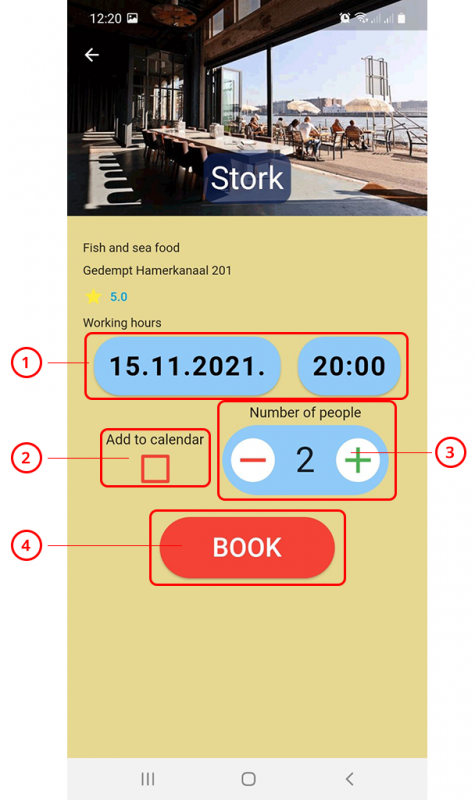
1 – Date and time for when you want to reserve.
2 – Add to calendar. If you want to set reminder you need to check this button. Rewminder will add entry to calendar in your phone.
3 – Number of places you want to reserve.
4 – Button to submit your reservation. Once you finish with reservation you will be back to main screen and information about reservation will be appear on bottom of screen.