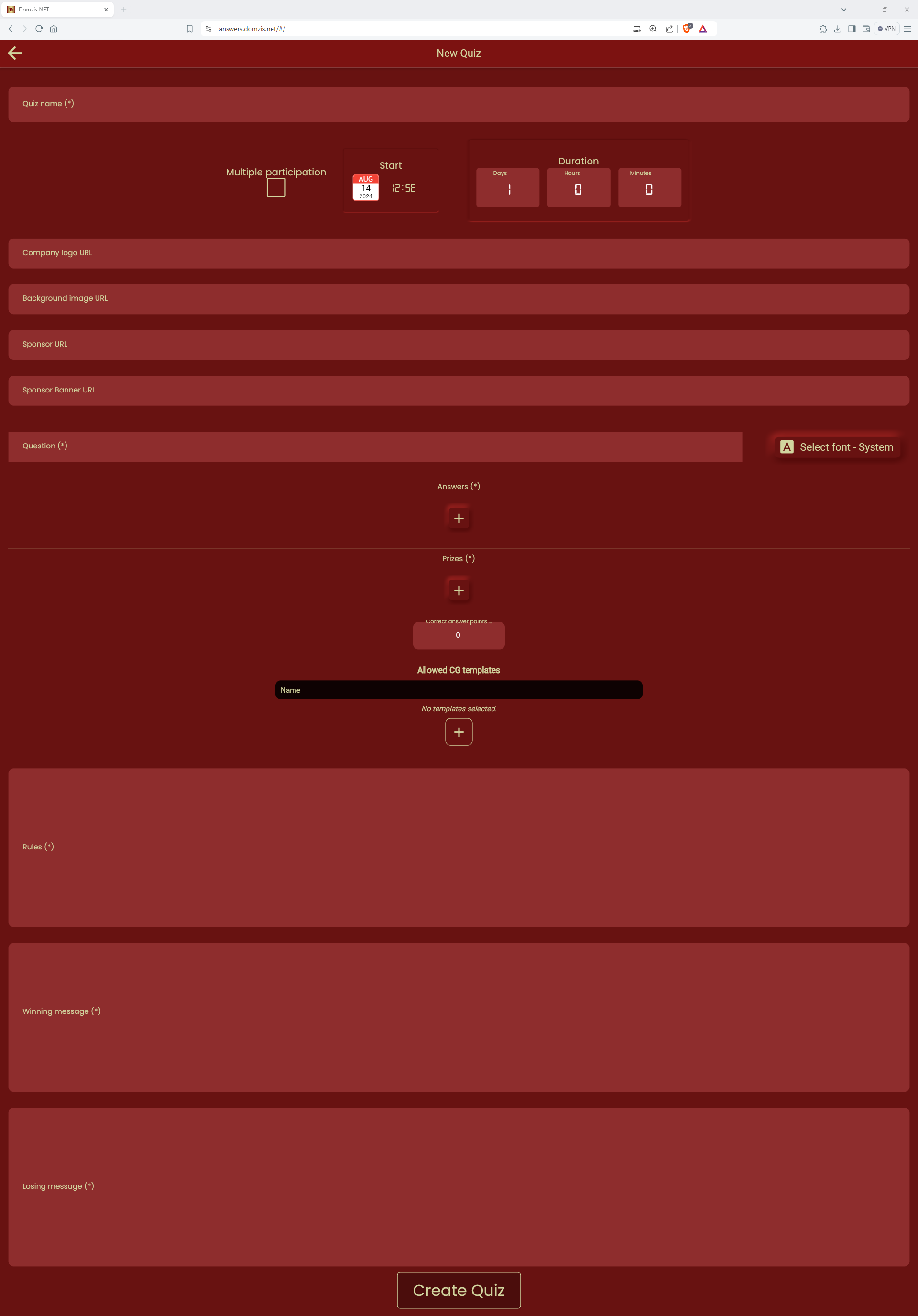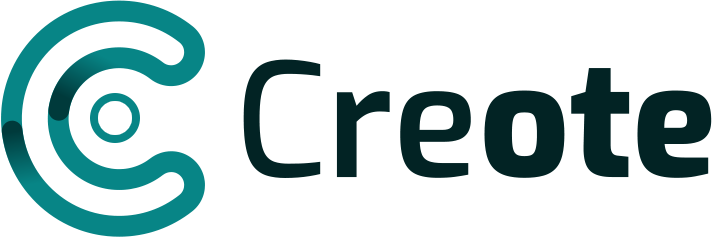Quiz name (*)

Field for entering the name of the quiz.
NOTE: The mark * means that filling in this field is mandatory when creating a quiz
Multiple participation

Field to indicate whether participants will be able to participate in the quiz multiple times or only once
Start
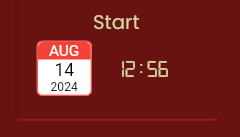
Quiz start date and time. Clicking on the calendar image will open a window where you can change the quiz start date and time
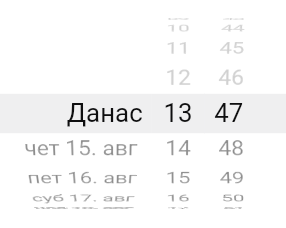
To change the day or time, you need to place your mouse on one of the columns and with the help of the middle button you can move the calendar up or down
Duration
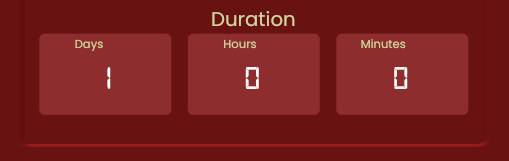
In the Days, Hours and Minutes fields, type how long you want the quiz to last
Company logo URL

Field for entering the web location of the image you want to use for the logo of the company organizing the quiz
Background image URL

Field for entering the web location of the image you want to use as the background image for the quiz
Sponsor URL

Field for entering the website to which the participant will be redirected if they click on the picture of the sponsor (banner) in the quiz
Sponsor banner URL

Field for entering the web location of the image that will be used as the sponsor image (banner) of the quiz
Question (*)

Field for entering quiz question
NOTE: The mark * means that filling in this field is mandatory when creating a quiz
Select font – System
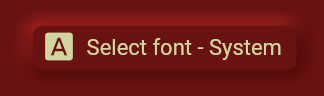
A button to select the font that will be used to write the text that appears in the quiz.
NOTE: If no special font is specified for writing, the default font on the participant’s phone will be used
Answers (*)
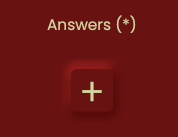
Button for entering the offered answers in the quiz. When the “+” button is clicked, a field for entering the offered answer will appear. The “+” button must be clicked as many times as there are answers.
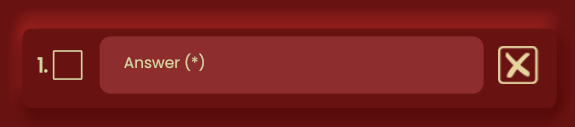
Check box – a field for marking the correct answer
Answers (*) – answer field
X – button to delete the given answer
Prizes (*)
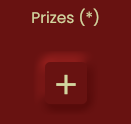
Button to enter the prize and the number of points awarded to prize winners. The points can later be exchanged for one of the rewards that the company awards. When the “+” button is clicked, a prize entry box will appear. The “+” button must be clicked as many times as the prize is awarded.

Prize (*) – prize name input field
Points (*) – field for entering the number of points obtained with the prize won
X – button to delete the given prize
Correct answer points
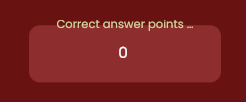
The number of points awarded to everyone who gave the correct answer regardless of whether they won any of the prizes or not
Allowed CG templates
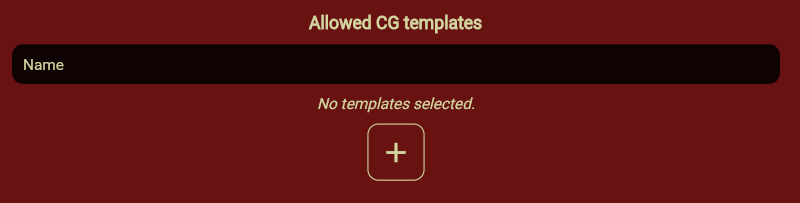
A button for assigning a template that will be used for broadcasting on television. When the “+” button is clicked, a window will appear with a list of all created quiz templates. The “+” button must be clicked as many times as the number of templates to be assigned.
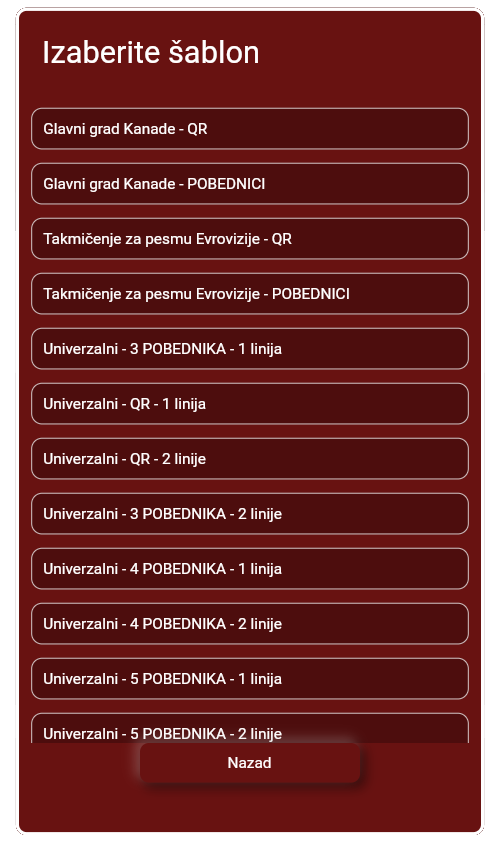
The selected template will appear on the page

By clicking on the trash can icon, the selected template will be deleted from the list of templates that will be used
Rules (*)

Field for entering the rules used when organizing the quiz.
Winning messages (*)

A field to enter a message to be displayed to the winner of the quiz.
Losing messages (*)

Field for entering a message to be displayed to participants who did not win the quiz.
Create Quiz
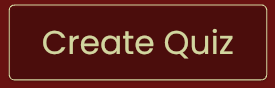
When you have finished filling in all the desired fields, click the “Create Quiz” button to finish creating the new quiz.
Appearance of the created quiz on the phone
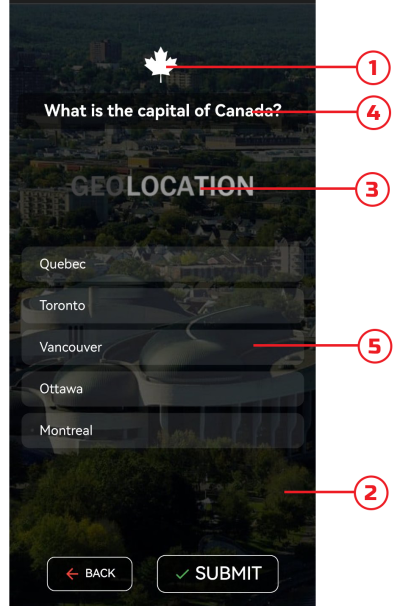
1 – Company logo
2 – Background image
3 – Sponsor banner
4 – Question
5 – Answers